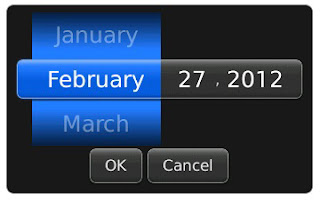This post "blackberry-tips-bikas.blogspot.com: how-to-create-library-jar-file-and-use" describes how a JAR file can be created and used as a library in Blackberry applications. But I faced some problem after following the approach described there. Then I've tried by skipping the step 5 of "How to create the JAR file" and succeeded. I'm describing the full process again here for both Eclipse and JDE:
-- Clean and build the project after adding all necessary files in the "src" folder and all necessary
resource files in the "res" folder.
-- Package the project: right click on the project--> BlackBerry --> Package Projects
-- The "MyLib.jar" file will be created in the "ProjectDirectory\deliverables\Standard\X.0.0\" directory
(here 'X' will be different depending on the version of OS set for your project.)
-- Go to your Eclipse JDE plugins installation folder (e.g. "C:\Eclipse"
-- Go to "C:\Eclipse\plugins\net.rim.ejde.componentpack5.0.0_5.0.0.25\components\bin\"
The "componentpack5.0.0_5.0.0.25" can be different depending on your Eclipse JDE plugin version.
-- Copy MyLib.jar file into the "...\components\bin\" folder.
-- Open command prompt and change your current directory to the bin directory
(>cd "C:\Eclipse\plugins\net.rim.ejde.componentpack5.0.0_5.0.0.25\components\bin\")
-- Then execute the following command:
preverify -classpath "C:\Eclipse\plugins\net.rim.ejde.componentpack5.0.0_5.0.0.25\components\lib\net_rim_api.jar" "MyLib.jar"
-- A folder named "output" will be created in the bin directory. The preverified jar file will be found in
the output directory.
-- Now extract the jar file with WinZip or such other application. Your project folders and files will be
extracted there.
-- Delete the .cod, .cls, .cso files from there.
-- Make jar again with the remaining files and folders (i.e. make zip and rename to .jar).
-- Now you can use this jar file in another project as a library.
-- Right click on the jar file just pasted, and click "Add to Build Path"
-- Right click on the project, go to Build Path --> Configure Build Paths --> Java Build Paths. Select the "Libraries" tab and you will see your jar file in the list of libraries there.
-- Select the "Order and Export" tab and check the checkbox of "MyLib.jar". Press 'Ok'.
-- Your jar is added to your project.
-- Create your workspace (e.g. MyLib.jdw)
-- Create your project (e.g. MyLib.jdp)
-- Add your classes that you want your jar to contain.
-- Build your project.
-- A .jar file named MyLib.jar will be created in the "jdeworkspace-->MyLib" folder.
-- Go to your JDE installation folder
(usually: "C:\Program Files\Research In Motion\BlackBerry JDE 5.0.0\bin")
-- Copy MyLib.jar file to the bin folder.
-- Open command prompt and change your current directory to the bin directory
(execute command > cd "C:\Program Files\Research In Motion\BlackBerry JDE 5.0.0\bin")
-- Then execute the following command:
preverify -classpath "C:\Program Files\Research In Motion\BlackBerry JDE 5.0.0\lib
\net_rim_api.jar" "MyLib.jar"
-- A folder named "output" will be created in the bin directory. The preverified jar file will be found in
the output directory.
-- Now extract the jar file with WinZip or such other application. Your project folders and files will be
extracted there.
-- Delete the .cod, .cls, .cso files from there.
-- Make jar again with the remaining files and folders.
-- Now you can use this jar file in another project as a library.
-- Click properties and click on the "Build" tab.
-- Add "MyLib.jar" as Imported jar files.
For Eclipse:
Create the JAR file:
-- Create your Blackberry project (e.g. "MyLib")-- Clean and build the project after adding all necessary files in the "src" folder and all necessary
resource files in the "res" folder.
-- Package the project: right click on the project--> BlackBerry --> Package Projects
-- The "MyLib.jar" file will be created in the "ProjectDirectory\deliverables\Standard\X.0.0\" directory
(here 'X' will be different depending on the version of OS set for your project.)
-- Go to your Eclipse JDE plugins installation folder (e.g. "C:\Eclipse"
-- Go to "C:\Eclipse\plugins\net.rim.ejde.componentpack5.0.0_5.0.0.25\components\bin\"
The "componentpack5.0.0_5.0.0.25" can be different depending on your Eclipse JDE plugin version.
-- Copy MyLib.jar file into the "...\components\bin\" folder.
-- Open command prompt and change your current directory to the bin directory
(>cd "C:\Eclipse\plugins\net.rim.ejde.componentpack5.0.0_5.0.0.25\components\bin\")
-- Then execute the following command:
preverify -classpath "C:\Eclipse\plugins\net.rim.ejde.componentpack5.0.0_5.0.0.25\components\lib\net_rim_api.jar" "MyLib.jar"
-- A folder named "output" will be created in the bin directory. The preverified jar file will be found in
the output directory.
-- Now extract the jar file with WinZip or such other application. Your project folders and files will be
extracted there.
-- Delete the .cod, .cls, .cso files from there.
-- Make jar again with the remaining files and folders (i.e. make zip and rename to .jar).
-- Now you can use this jar file in another project as a library.
Use the JAR in other projects:
-- Copy the jar and paste into the lib folder of your project.-- Right click on the jar file just pasted, and click "Add to Build Path"
-- Right click on the project, go to Build Path --> Configure Build Paths --> Java Build Paths. Select the "Libraries" tab and you will see your jar file in the list of libraries there.
-- Select the "Order and Export" tab and check the checkbox of "MyLib.jar". Press 'Ok'.
-- Your jar is added to your project.
For JDE:
Create the JAR file:
-- Create your workspace (e.g. MyLib.jdw)
-- Create your project (e.g. MyLib.jdp)
-- Add your classes that you want your jar to contain.
-- Build your project.
-- A .jar file named MyLib.jar will be created in the "jdeworkspace-->MyLib" folder.
-- Go to your JDE installation folder
(usually: "C:\Program Files\Research In Motion\BlackBerry JDE 5.0.0\bin")
-- Copy MyLib.jar file to the bin folder.
-- Open command prompt and change your current directory to the bin directory
(execute command > cd "C:\Program Files\Research In Motion\BlackBerry JDE 5.0.0\bin")
-- Then execute the following command:
preverify -classpath "C:\Program Files\Research In Motion\BlackBerry JDE 5.0.0\lib
\net_rim_api.jar" "MyLib.jar"
-- A folder named "output" will be created in the bin directory. The preverified jar file will be found in
the output directory.
-- Now extract the jar file with WinZip or such other application. Your project folders and files will be
extracted there.
-- Delete the .cod, .cls, .cso files from there.
-- Make jar again with the remaining files and folders.
-- Now you can use this jar file in another project as a library.
Use the JAR in other project:
-- Right click on the project on JDE-- Click properties and click on the "Build" tab.
-- Add "MyLib.jar" as Imported jar files.